Expense Claim process for Home Office expenses
April 16, 2013
 Where a business is operated from home there is the ability to claim as a tax deduction the expenses which relate to the proportion of the home used for business purposes.
Where a business is operated from home there is the ability to claim as a tax deduction the expenses which relate to the proportion of the home used for business purposes.
For example, if a bedroom is set aside as an office for your business and the area of this room is 10% of the home, then this proportion of the expenses is a business expense. In this situation 10% of the home office expenses would be deductible for tax purposes.
- Compile your home office expenses e.g Power, Telephone, Rates, Rent, Interest on mortgage etc. Please note that the interest on your mortgage does not incur GST
- Go to Expense Claims under the Accounts tab
- Click add receipts and enter in the details of the expense you are claiming for
- If you haven’t already got a code set up for ‘Home Office Expenses’ you can do this in the account section where it says ‘add account’ ensuring that you check the box ‘Show in Expense Claims’ at the bottom of this screen.
- If you are claiming 20% for your home office then you will claim 20% of all home office expenses by entering in .20 in the Quantity amount and the full amount of the expense in the Unit Price
- When finished click Save and Add another receipt until you have completed your Expense Claim
- You can also use this expense claim option for any other business related expenses incurred that have not gone through any of your business accounts loaded in Xero e.g if they have come out of your personal account or if you have paid cash
- Once you have completed your expense claim then select all receipts and submit them for approval
- Next go to your ‘awaiting authorisation’ tab and review them once more and if you are happy, select all expenses and approve
- Next scroll down to the bottom of the screen and enter in the due date and reporting date
- Finally go to the ‘awaiting payment’ tab and enter in the applicable details e.g the amount the date you are reimbursing the funds and the code e.g funds introduced or other