How to add a Bank Rule in Xero
April 2, 2013
If you deal with cash transactions or don’t enter all transactions in Xero before you import bank statements, set up bank rules: a quicker and easier way to reconcile imported bank statements.
With bank rules you define the conditions for each rule to match with your imported statement lines. After you import a bank statement and go to reconcile your account, your rules run. Check out the link below for a video that covers Bank Rules.
- Go to Manage Account on your dashboard and click Bank Rules
- Click on create rule and select Spend Money
- In the 1st column you will select ‘payee’ and in the 2nd column select ‘contains’ and then in the 3rd column type in the name of the place you want to add as a condition to this rule e.g Prego, Starbucks. Ensure you select ‘any’ and not ‘all’ at top of bank rule screen
- In the description enter in client meeting and code to entertainment -deductible and put 50% in the percent box
- Next add a new line and client meeting again but this time you will code to entertainment non-deductible and put 50% in the percent box.
- Save this by clicking the save button at the bottom of the screen
- You can keep adding to this bank rule as required so whenever these transactions are imported, Xero will do the split and code automatically for you. All you need to do is hit ok.